So you’ve just signed up to a Friendica server, or node as it is often called, and you notice that your timeline is mostly empty. A bit of a disappointment when coming from Facebook where the all mighty algorithm keeps you glued to your chair. Not on Friendica (or Mastodon for that matter) where things […]
Category: FLOSS
I’ve created an OpenSCAD script that generates Truchet tiles. Truchet tiles are square tiles decorated with patterns that are not rotationally symmetric. When placed in a square tiling of the plane, they can form varied patterns. The original Truchet tiles stem from a paper published in 1704 written by a french monk Sebastian Truchet. The […]
Begin October Metager made an announcement that the “normal” search was no longer possible. Metager is a free and open source meta search engine based in Germany that takes data protection and privacy for their users very seriously. In normal search users could use Metager for free but with the addition of ads in their […]
I just uploaded a video here about Spiral Phyllotaxis patterns in OpenSCAD. The video, originally posted by me on YouTube some years ago, is about a script that I made to demonstrate Spiral Phyllotaxis. Phyllotaxis is a term used for patterns that emerge during the growth of plants. Spiral Phyllotaxis is observed in the heads […]
Besides keeping the Lyrion Music Server (previously Logitech Media Server) up-to-date it’s important to keep your players (or clients) up-to-date too. For the Squeezebox Touch, Squeezebox Radio and Squeezebox Controller firmware is available that is maintained by the Squeezebox community. This firmware is the work of Squeezebox community members lead by a Squeezebox user named […]
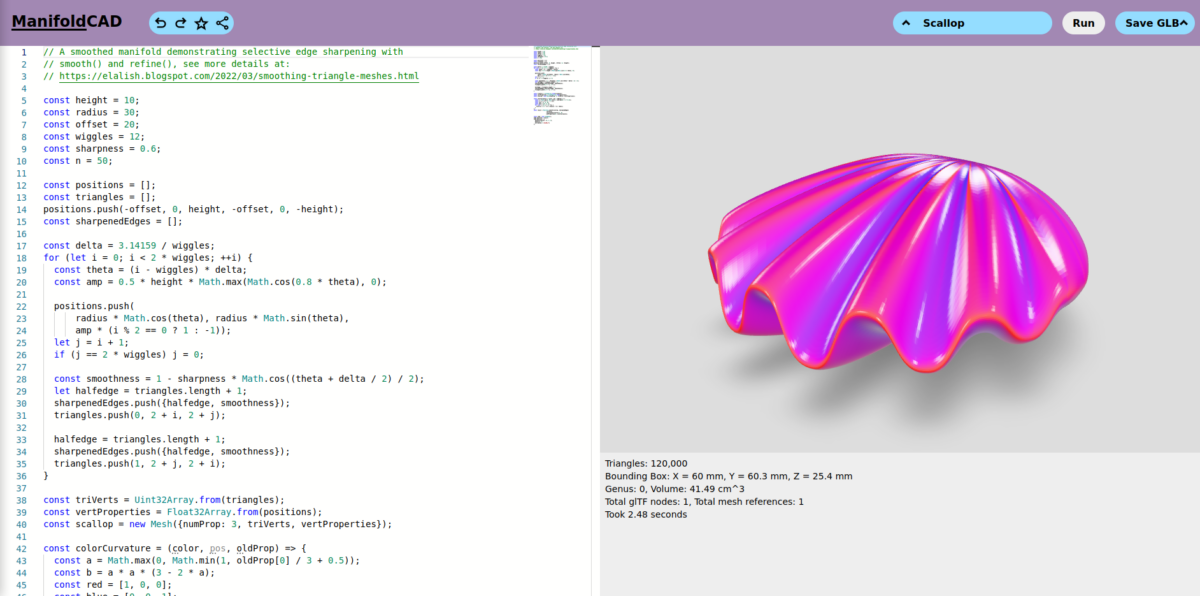
I’ve been taking a brief look at ManifoldCAD, a 3DCAD program in the style of OpenSCAD that runs in the browser and uses Javascript. ManifoldCAD is a relative new project from Emmet Lalish. It’s free and open source software (Apache-2.0 license). In case you are not familiar with these kind of CAD programs, instead of […]
A list of my favorite FLOSS programs for the PC (mostly) divided into several categories.
When my Mastodon instance was down I took another shot at Friendica. Here are my thoughts about it. This post is updated in January 2025 to reflect the changes in Friendica
Comparing compression results of a video using FFmpeg.
Create a lithophane from your own photo using the Customizer of OpenSCAD.