Why in this day and age of Netflix one would be interested in how to rip a DVD? More and more people are using Netflix or an other video streaming service to watch movies and TV series. What most people don’t know is that Netflix is trampling user rights. Not only does Netflix use digital rights management (DRM) they also mine huge amounts of data from the users. This data is not only used to improve the service it can also be provided to third parties like law enforcement and other businesses for promotional ‘services’ . If you don’t believe me you can read it in the privacy statement of Netflix.
Unfortunately the’re very little legal alternatives that respect the user rights. DVD’s are an option but most of current DVD’s have strong DRM in place. Luckily this DRM can be removed with relatively simple means. Without the DRM the user can watch the content the way he/she prefers.
In this post I’ll explain what you need to remove the DRM from DVD’s and copy the movie or TV series to OpenELEC or LibreELEC or any other system with Kodi e.g in your living room.
Use original DVD’s
Don’t use pirated DVD’s. Let’s stick to what is legal. DVD’s are cheap and second hand DVD’s are even cheaper. For a few dollars/euros you can buy the best movies on DVD. Most DVD’s are protected with DRM and some publishers like Disney take severe measurements to prevent the user from making a copy for their own use. This is where Handbrake comes in.
Handbrake
Handbrake can, among other thing, read DVD’s and convert the content to e.g mpeg4 files. These mpeg4 files can than be stored on the HDD of a device of your liking and played with any media player. To be able to decrypt DRM protected DVD’s (see above) also a free/libre DVD playback library libdvdcss is needed. This article explains how to install this on Windows and OSX. And this article explains how libdvdcss works.
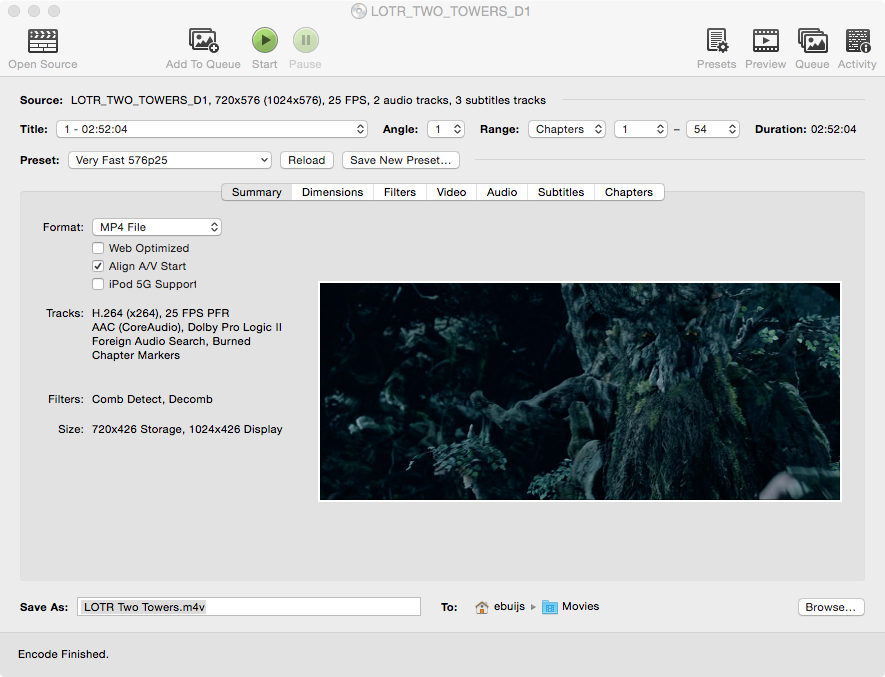
Handbrake tip
I was struggling to burn the subtitles into the media file that I created from a DVD. This is what eventually worked for me. When a DVD is opened and scanned, go to the subtitles tab, choose the preferred language and uncheck the Forced Only box while leaving the burned in box checked. That’s it. Now press the Start button to start encoding and your file should contain the burned-in subtitles with the language that you choose.
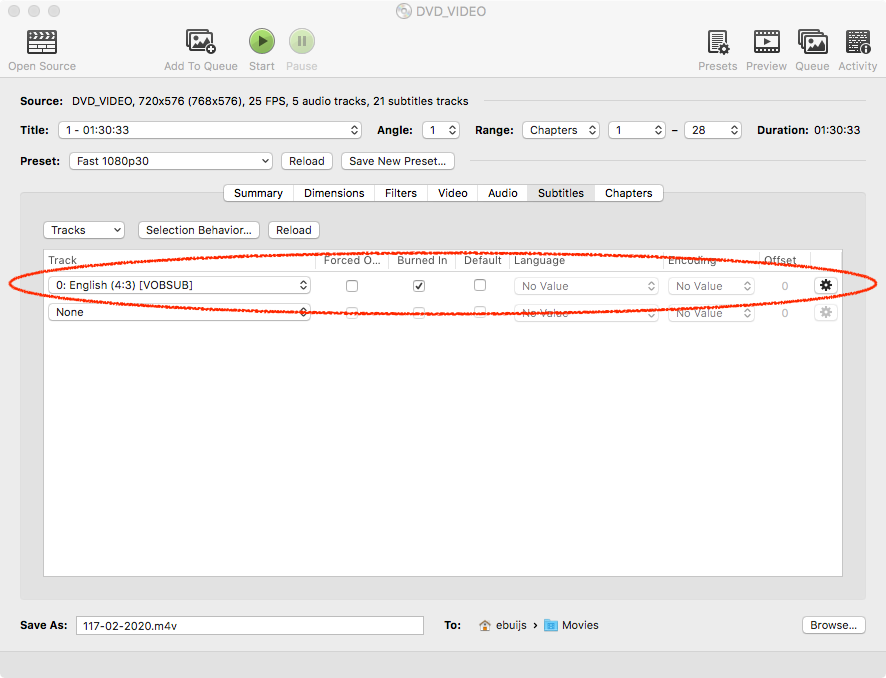
MetaZ or MetaX
MetaZ is a metadata editor but the beauty is that it uses the title of the movie or the TV series to retrieve metadata from The Movie Database (TMDb) and adds this metadata to the rip file we just made with HandBrake. Unfortunately MetaZ only runs on OSX while MetaX only runs on Windows. Of course we can use VLC for GNU/Linux but the user has to add the metadata manually which is a pain in the butt.
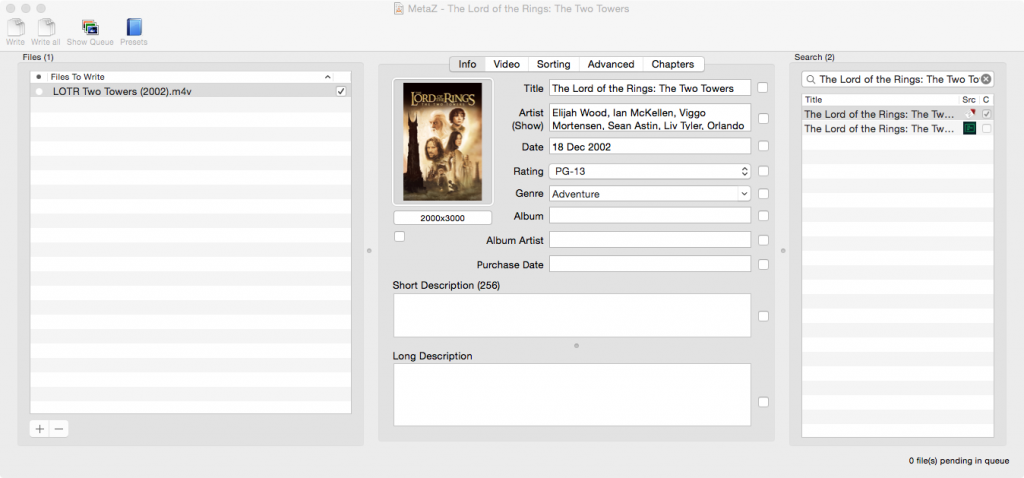
Kodi, OpenELEC, LibreELEC
Eventually you want to be able to play the video files that you ripped from the DVD’s. There are many free/libre software choices but perhaps the most popular is Kodi. Kodi is mediaplayer software that runs on about every media file you’ll throw at it. It is available for GNU/Linux, Windows and OSX. OpenELEC and LibreELEC take this a step further because they’re Linux based operating systems with the sole purpose to run Kodi.
Click here if you want about my experience with OpenELEC.
I hope this information has helped you to rip your DVD’s and start watching them on the device of your own liking. If you have any questions about this topic feel free to send me an email. Now if you excuse me I have a nice classic movie to watch.